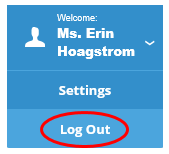To Login, enter your email address and your password.
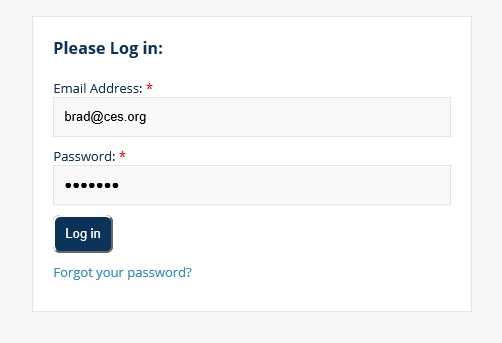
Ancillary Staff Dashboard
The Ancillary Staff Dashboard will display your total allocation, total drawdown and total balance.
Under ‘Overall Summary’, you can view your Periodic/Current Month and also Year-To-Date allocations. You no longer need to contact the Ancillary department for Periodic Listing or Year-To-Date total reports.
To begin entering time, under the ‘Manage Time Sheets’ tab, click on your Allocation that is listed as a blue button:
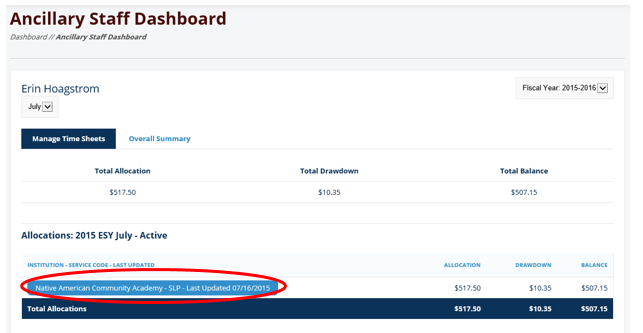
To add time, click on ‘Add Timesheet Entry’:
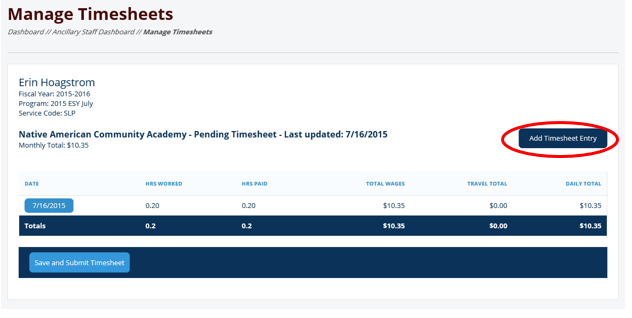
Enter your ‘Begin Time’ and ‘End Time’. Under ‘Select Code’, choose DC, RS, or IDT (if IDT is allocated). Enter your task.
NOTE: If you have NIDT, your travel time is already calculated under your allocation. For that day you can choose ‘No Travel’, ‘Round Trip’, or ‘One-Way. If you have been allocated Per Diem, a check box will be available:

After you enter your time, click ‘Save Information’:
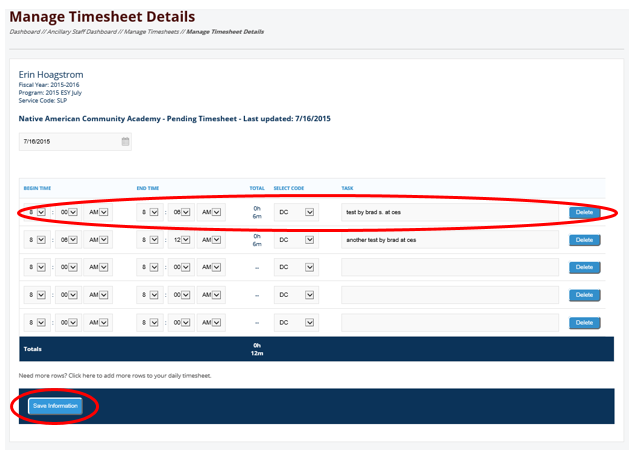
To Log Out, go to the upper right corner, click on down arrow next to your name and choose ‘Log Out’: