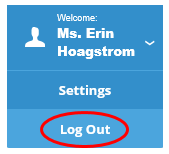To Login, enter your email address and your password. If you are logging in for the 1st time, click ‘Forgot your password’ to create a new password:
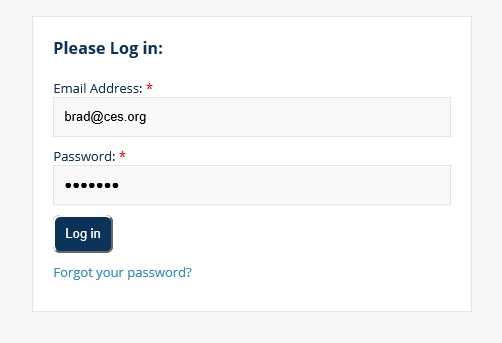
After you login, you will be at the ‘Ancillary Institution Admin Dashboard’. There are 4 options from this dashboard: Timesheet Audit, Manage Employees, Manage Timesheets and Overall Summary:
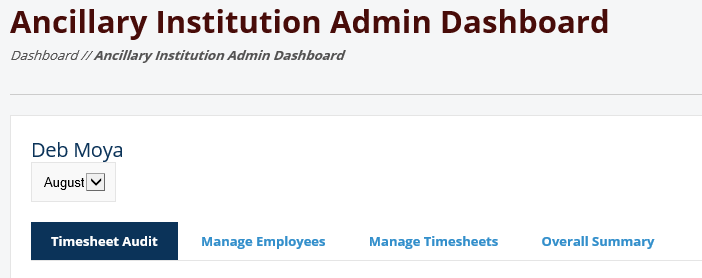
Under the ‘Timesheet Audit’, you see staff who have been ‘flagged’ for the following items: Double Billing for MONTH, No Hours Recorded for MONTH, and Recorded Hours Exceeding 10 Hours a day:
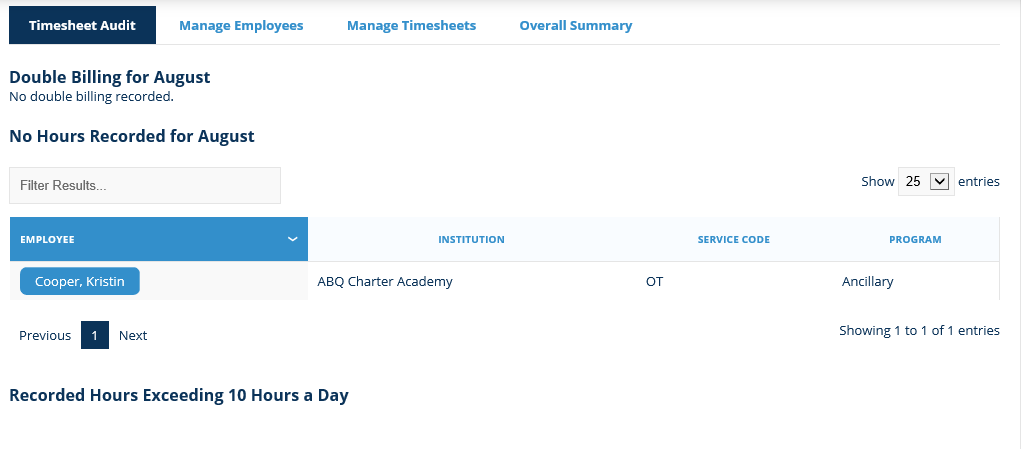
Under ‘Manage Employees’, you will see ALL the Ancillary staff assigned:
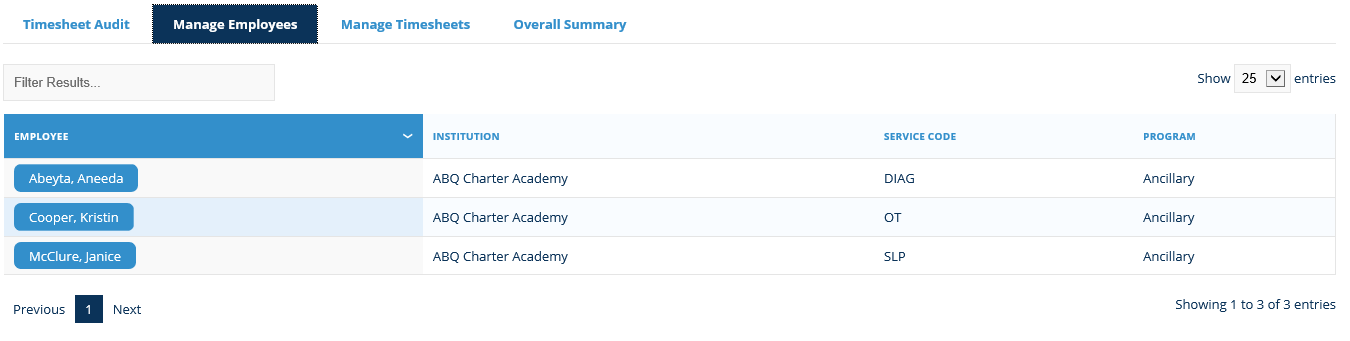
You can click on each Employee Name, and it will take you to their timesheet:
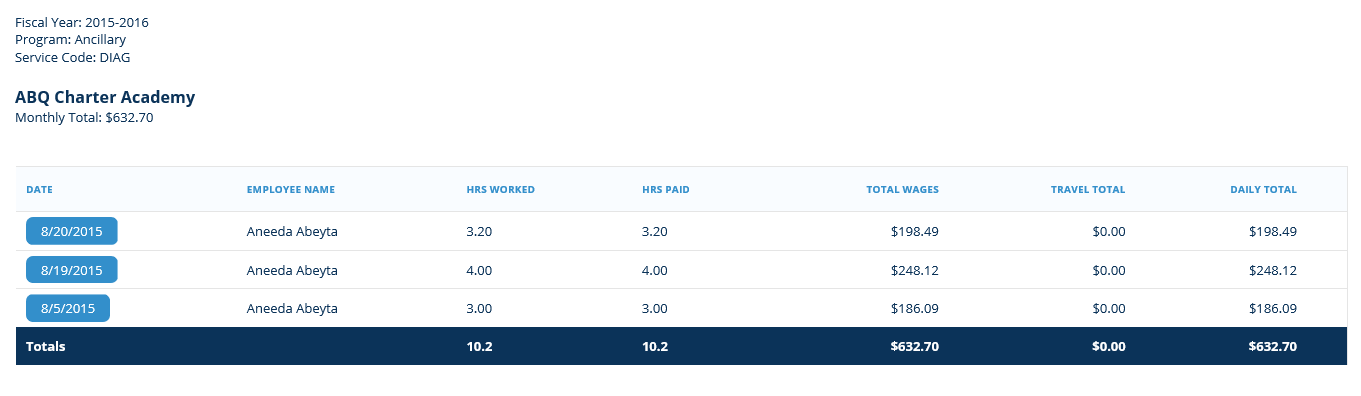
You can click on each date to see further detail of time enter by that employee. Only lines with ‘Total’ and ‘Task’ completed will be billed:
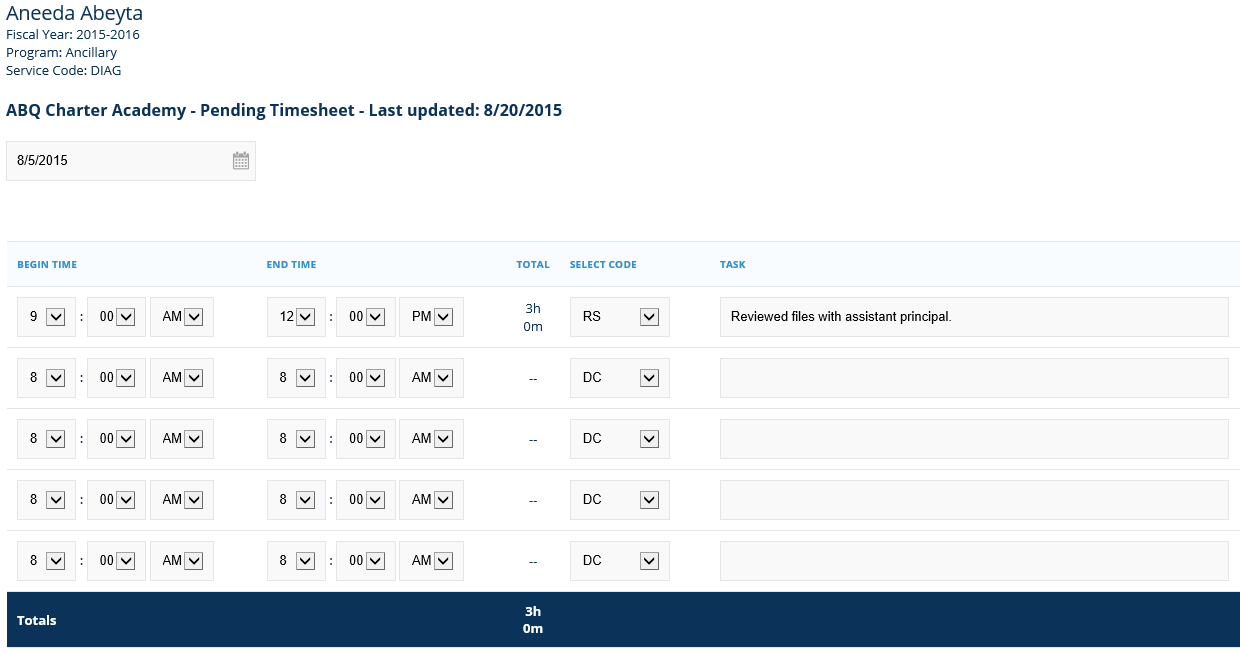
Under ‘Manage Timesheets’, you can see the Allocations that are available, the total allocation amount, the drawdown amount, and the total balance:
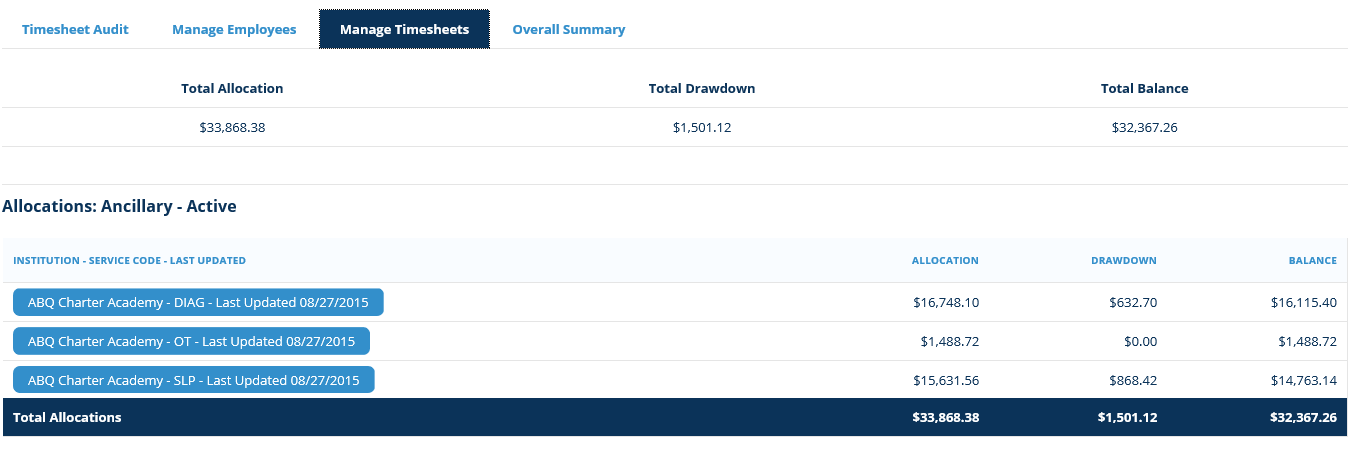
When you click on an allocation, you will again see details for the time entered for that particular allocation:
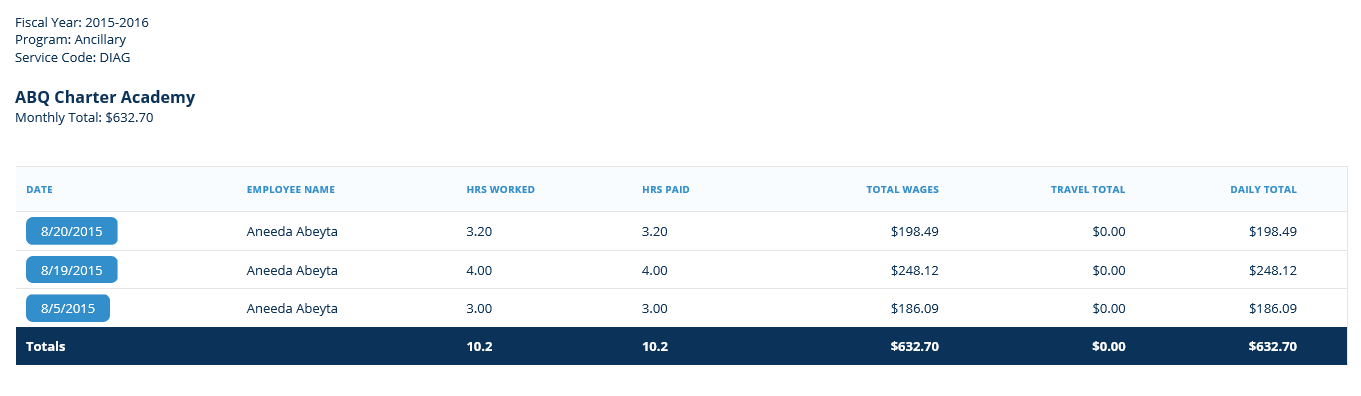
You can click on each date to see further detail of time enter by that employee. Only lines with ‘Total’ and ‘Task’ completed will be billed:
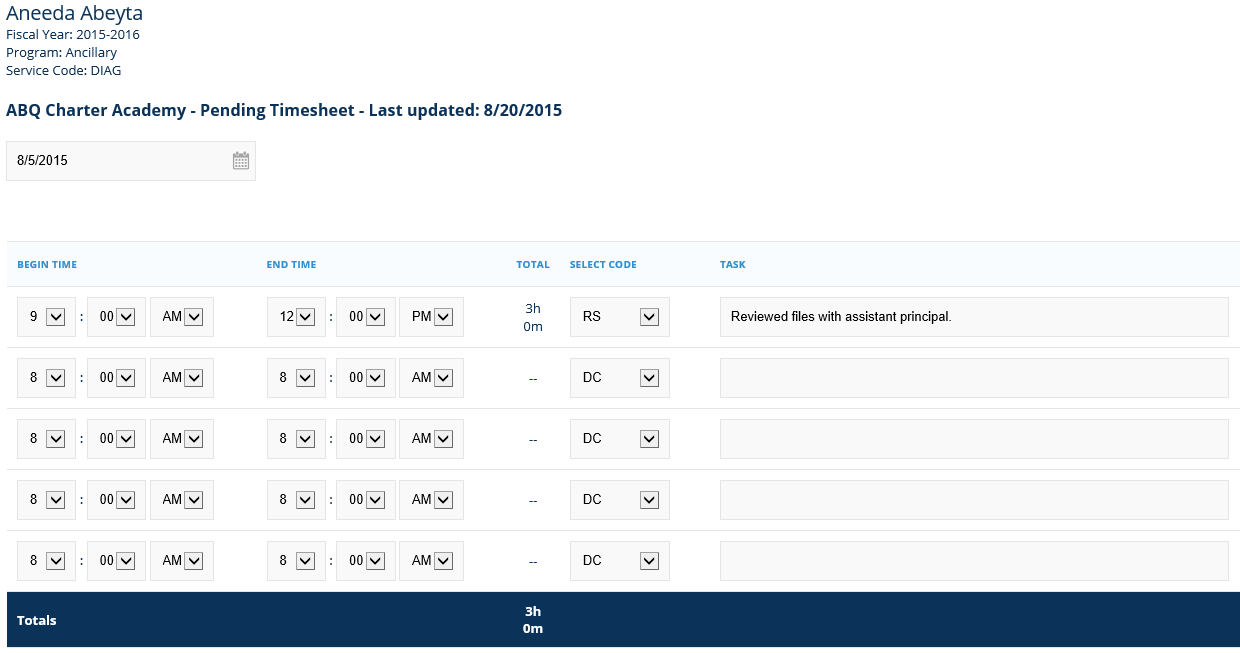
Under ‘Overall Summary’ you will see Total Wages and Total Travel by Month and also Year-to-Date Total Wages and Year-to-Date Total Travel:
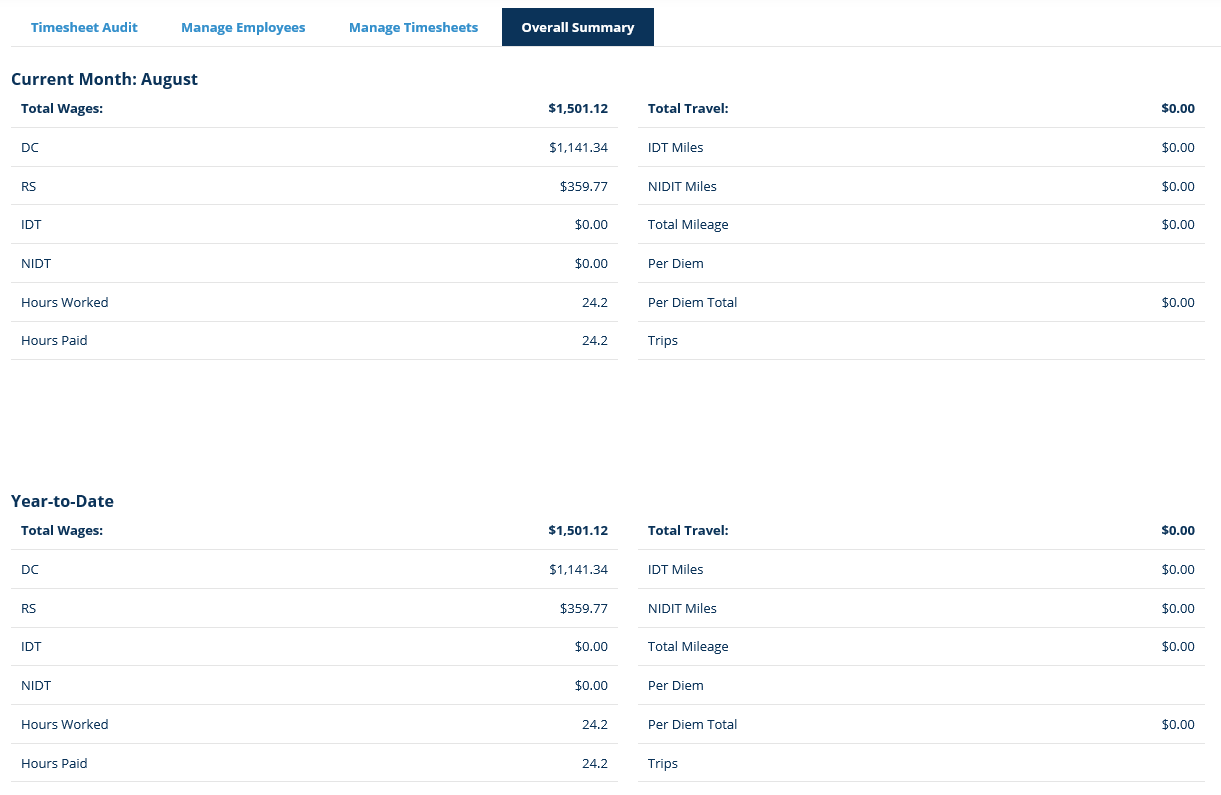
You can now view Institution Allocations and Periodic Institution Listing reports in the Timesheet System.
To view Reports, click ‘Manage Reports in the upper right corner:
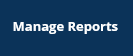
Choose a Report Type, Periodic Institution Listing report for example:
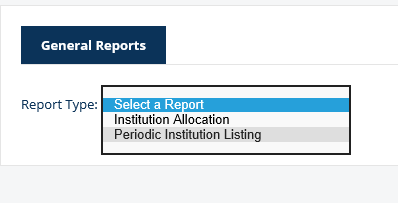
Your Institution is selected by default. You can filter by Fiscal Year and whether its for Invoiced time or Not Invoiced time.
For Invoiced time, choose ‘Invoiced’ and the ‘Invoice Date’, then click ‘View Report’.
For Not Invoiced time, choose ‘Not Invoiced’ under the Invoiced option, then select your ‘Period Start Date’ and ‘Period End Date’, then click ‘View Report’.

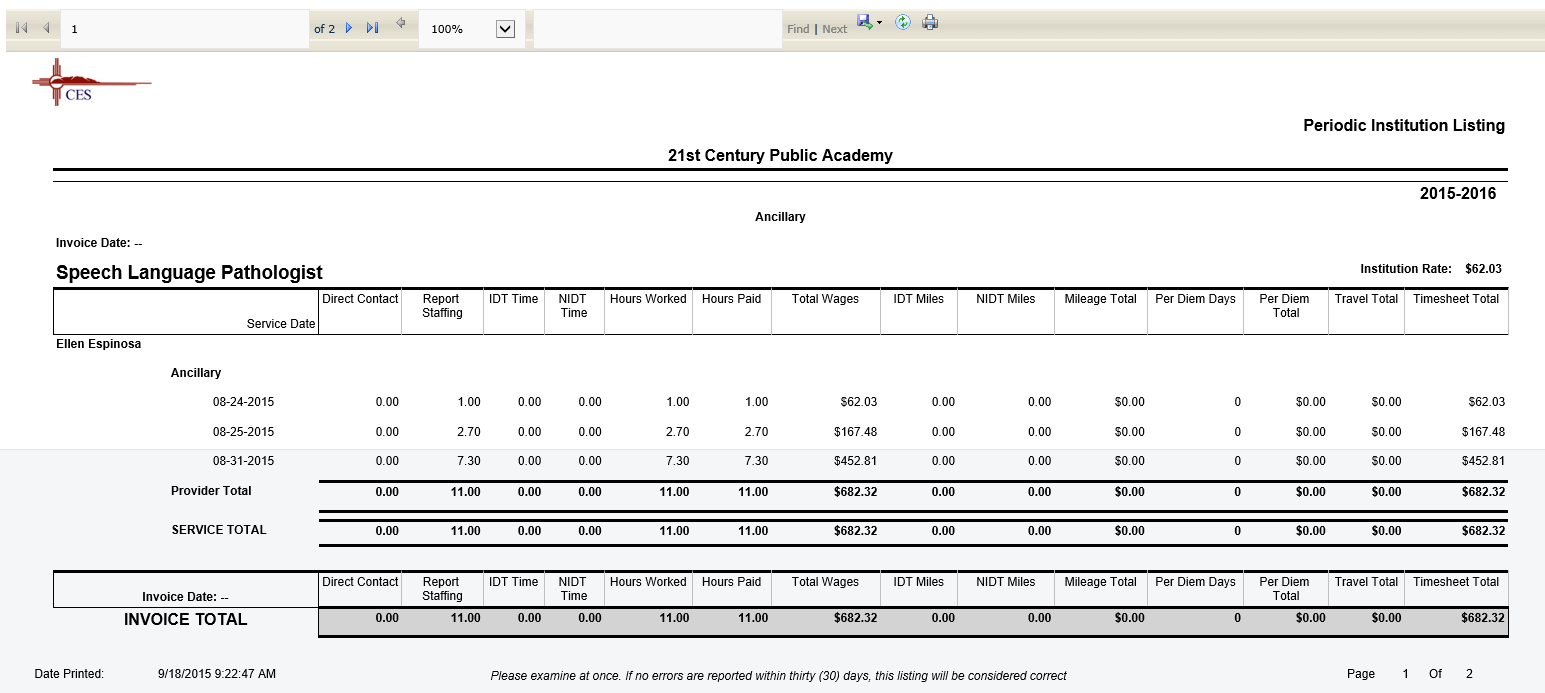
You can save your report as a PDF, Excel, or Word document. You can also print your report:
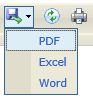
To Log Out, go to the upper right corner, click on down arrow next to your name and choose ‘Log Out’: